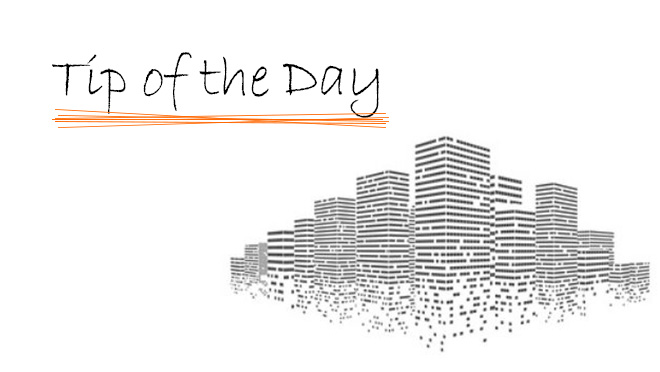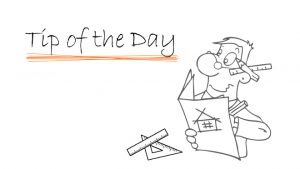We are nearing the close of our Display Options week, and today we are talking about Roofs (and Skylights).
On their own, the Display Options for roof elements are similar to the other elements we have looked at, but things can be a bit different where Skylights get involved.
Unlike doors and windows, skylights do not have their own Display Options setting. Instead, they use the setting of the roof that they are associated with.
We will use a Roof set to 45° with a skylight placed into it as our example:

Looking at the chart below, we can see how the Display Option setting of the roof affects, or does not affect, the appearance of the skylight.

We can tell a few interesting things from this chart
- A roof set to Projected shows only what is below the Cut Plane, while Projected with Overhead will show above as well, Cut Only shows neither.
- A roof cannot be set to Symbolic Cut as roofs are always represented true to their 3D shape.
- Outlines Only acts as if looking down on the element from above, so roofs set to Outlines Only display the skylight in full regardless of the Cut Plane.
- Overhead All works in a similar way, instead treating the element as if it is above the view, though the Skylight is not affected.
Important to note is that the Skylight will not be displayed as ‘overhead‘ in any case, and with the Projected with Overhead setting, we see the full skylight and the cut at the same time.
Using the Legacy Options in the Options ➔ Project Preferences ➔ Legacy… menu, we can also enable a Symbolic Display for roofs and skylights

Which will change the appearance of the skylight accordingly:

A matter of preference, of course.