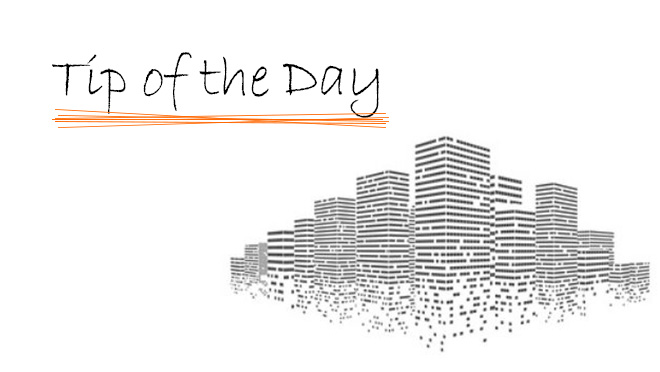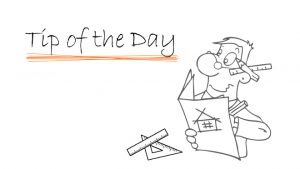Here we are on the last day of our Display Options Week, and we have covered the main four elements which have Display Options settings available as well as windows, doors, and skylights.
However, there are even more ways to change the appearances of certain elements, and these settings can be found in the Model View Options.
First, we will look at the Construction Element Options.

Here we can change the appearance (or lack thereof) of several element types:
Columns:
- Show or hide the centreline symbol
- Show the full element or only a hidden line representation when under a slab
Beams:
- Show the outline contour, centreline axis, or both
- Show the full element or only a hidden line representation when under a slab
Slab:
- Show a line, a hidden line, or nothing between two touching slab elements
Doors, Windows, Skylights, and Openings:
- Show the full symbol, an empty opening, or hide it completely
- Show or hide the ID marker
- With openings, show or hide the centreline axis
Next, we look at the Detail Level section.

Here we can change the detail level of the door, window, and skylight symbols. Doors get Full, Medium, and Low options with the door leaf open or closed. Windows get Full, Medium with or without glazing, and Low and a centred or offset single line. Skylights get two Full options, Medium, two Low options, and Off, for both the Floor Plan and Section/Elevation views. The Skylight detail level setting does not have a graphical representation, so you may have to switch back and forth to the plan to make sure you have the setting that you want.
Doors and windows can also have reveals shown or hidden, and all three allow you to change the detail level of their 3D model between Full, Simplified and Schematic!
Lastly, we have Miscellaneous Settings.

There are a lot of options here, including the appearance of door, window, and skylight opening lines in both plan and in 3D.
Additionally, we can change the global detail levels for objects and lamps, the symbol type for lamp and MEP elements, and we can also show or hide things like faucets, door and drawer handles, and elevator cars.
This concludes our Display Options Week. I hope you enjoyed having a theme for the Tip of the Day this week. Keep an eye out, as we might we try this again!