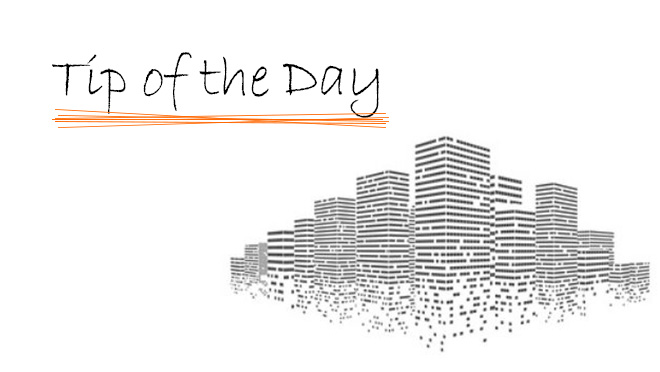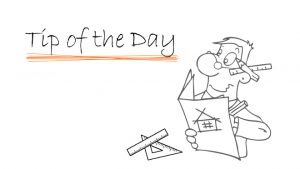This week all of our tips are going to be about Display Options, and today we are talking about Beams.
Display Options are found under the ‘Floor Plan and Section‘ heading in an element’s settings. It may be confusing to know which Display Options to use in a certain situation, and beams add another variable into the mix to complicate things further, Projection Mode.
The Projection Mode for the Overhead and Uncut portions of a Beam can be selected independently, as either Projected:

Or as Symbolic:

The chosen Display Option for the Beam will determine whether the Uncut and Overhead display nodes can be set.
- Projected: Uncut only
- Projected With Overhead: Both
- Cut Only: Neither
- Outlines Only: Uncut only
- Overhead All: Overhead only
Let’s have a look at what differences these make. We will use a complex profiled beam set at an angle through the Floor Plan Cut Plane as our example.

First, our beams with Projection Mode set to Symbolic:

And the Projection Mode set to Projected:

Here we see that the Projected setting will show us a more realistic view of the beam, including a contour for the web, while the Symbolic setting shows just the overall width. This can be useful where a beam has a very complex profile and the user must decide whether to show or hide the extra contours, such as in the example below:

Here we have a slab edge profile, and a beam set to that same profile. This example uses the Projected setting, which allows us to see the rebate on the Plan. With the Symbolic setting, this contour would be hidden.